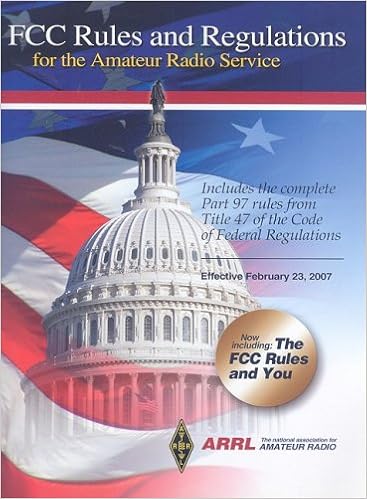Does your local home or office Wi-FI network crawl slower than a turtle? Masses of people suffer from this unfortunate problem, and it can make downloading a simple file a real pain in the…um, neck. But one of the largest problems with slow Wi-Fi networks is first identifying the problem or root cause. It could be that multiple factors are combining to culminate in a slow network.
Today we’re going to through the most common possible causes of slow wireless networks and provide solutions to help speed things up. However, first I’d like to go through a few indications that the wireless network is to blame. It could be that you simply have a slow or outdated computer. Perhaps your PC or mobile device contracted a virus, and it’s the virus that’s slowing things down.
Furthermore, note that slow network performance could be the cause of a slow connection from your ISP. To rule out your ISP, all you have to do is visit speedtest.net to get an approximation of your upstream bandwidth with your ISP.
However, if multiple devices on your home network are performing slowly on Wi-Fi while wired clients aren’t experiencing any issues, it’s a fair assumption that something is not quite right with your Wi-Fi.
Theoretical Maximum Data Transmission Thresholds of Wireless Standards
There are a lot of different wireless standards, including wireless a, b, g, n, and ac. However, 802.11a and 802.11 b are so old that they practically aren’t used anymore. 802.11g is pretty old too but is still found on some legacy devices. These days, however, it’s far more common to run across wireless networks using wireless-n and wireless-ac.
The following outlines the theoretical maximum speed of a wireless connection and typical speeds of various wireless standards:
- wireless-g – 54Mbps maximum, 20Mbps is typical
- wireless-n – 300Mbps maximum, less than 100Mbps is typical
- wireless-ac – 1Gbps maximum, 70-100Mbps is typical
As a side note, realize that wireless connections can’t seem to keep up with the speed of wired connections. The latest and greatest wireless standard is wireless-ac, which is still a little bit slower than the speed of a 100Mbps Fast Ethernet connection.
Ethernet connections have advanced to support Gigabit and 10Gigabit stands. As such, some people still prefer to use a cable given a faster-guaranteed speed.
That said, there are plenty of things you can do to help ensure that your wireless connections are running at optimal efficiency. Use the following solutions to help improve the speed of your wireless network.
Upgrading Your Hardware
There are a lot of wireless standards that determine how a wireless router physically sends bits via radio waves. Though the process is extremely complex, the IEEE has defined certain standards that all manufacturers use that govern how a wireless network interface connects to a wireless signal. All wireless devices in consumer markets (and just about everywhere else) adhere to the 802.11 standards.
IEEE 802 defines many common interface standards, such as Ethernet, Gigabit Ethernet, and wireless technologies. However, it’s worth noting that every two or three years, there always seems to be a new standard that has been approved for public use. The latest and greatest of these standards is the 802.11AC standard, which is colloquially and affectionately called “wireless-ac.”
But there’s just one problem. Unknown to the average user, simply buying a new wireless router doesn’t always equate to a faster wireless connection. Believe it or not, the latest and greatest wireless standards developed in the last decade were designed to be backward compatible. The latest standards include wireless-g, wireless-n, and the newest standard, wireless-ac.
If your computer’s wireless network card was manufactured within the last few years, chances are it uses 802.11N (wireless-n). If that’s the case, buying a wireless-ac capable router won’t necessarily speed up your Wi-Fi connection for several reasons.
It’s more likely that the wireless router and laptop or mobile device will negotiate to run at speeds of wireless-n or the fastest standard supported on your device.
Use Multiple Wireless Interfaces Together
Most operating systems have options that allow you to either bond connections together or use more than one simultaneously. If you don’t think your hardware is to blame, you can simply add another wireless interface to your computer.
This isn’t a great solution for most mobile devices, but you can easily use a wired Ethernet network interface in conjunction with an active wireless connection. Alternatively, you can purchase a USB wireless network interface as well.
The configuration steps depend heavily on the type of device you’re using and the operating system that it’s running. Also, you’ll likely need to change routing configurations, which can get a little intimidating if you’re not technologically literate.
But some firewalls come with per-application routing options that will allow you to send specific traffic out of one wireless interface and set the secondary wireless interface as a default interface.
Remove Obstructions and Move Your Device in Close Proximity
There are two factors that greatly diminish the speed of a wireless network: distance and obstructions. While obstructions work to scatter and weaken the signal, distance affects the signals’ attenuation. Whenever you see a wireless 802.11 standard’s speed specifications, note that the measurements are really just that standard’s theoretical maximum threshold.
For instance, 802.11ac is often quoted as being as fast as 1.0 Gbps (gigabits per second), which would make it as fast as Gigabit Ethernet. In practice, however, you’re going to experience speeds that are far lower. For a device to get as close to the theoretical maximum as possible, it needs to be in extremely close proximity to the wireless router.
The further away you get from the wireless router, the more the signal drops. Also, note that two of the leading wireless obstructions are metal and concrete. Small objects and surfaces like a wooden door will still dampen the signal, but concrete is extremely difficult for a wireless signal to transmit through. Also, in outdoor areas, chain link fences can cause massive wireless interference.
Making sure your wireless device has a relatively unobstructed path to the wireless router will help speed things up. If you suspect the signal is too weak, some firmware versions have power settings that allow you to amplify the signal, too.
Mitigate Interference
Wireless routers transmit data using radio waves in two main bands: 2.4Ghz and 5Ghz. Though the FCC and standards bodies have set forth regulations in an attempt to preserve and provision wireless bands, there is a myriad of electrical devices that can cause wireless interference.
There’s too many to make a comprehensive list, but the following are among the most common causes of wireless interference that degrade the speed and signal quality of Wi-Fi networks:
- Bluetooth devices
- Wireless phones
- Microwaves
- Wireless video cameras
- Cellphones
- Fluorescent lighting
Make sure that your wireless router or connected device isn’t in the immediate area of any of these devices, or your wireless speed could plummet.
Unwelcome Visitors
Whether you knew it or not, your neighbors could be using your Wi-Fi. This is most often achieved due to poor security practices, such as posting your Wi-Fi password in a place that is easily viewable or failing to secure a wireless network with a password altogether. Once an uninvited guest starts stealing your Wi-Fi, there’s no telling how much bandwidth they could consume.
For instance, if your neighbor connects to your Wi-Fi network and starts downloading files via BitTorrent, you can expect that things are going to be running slowly if your neighbor eats up your WAN bandwidth. The solution is to change the wireless network password and check the logs for connection attempts.
Many routers have logging systems that describe the type of devices that have connected, and what their MAC addresses are. If you see any strange devices that don’t belong to you, there’s a good chance your neighbor is stealing your Wi-Fi.
Conclusion
In summary, the following are the best ways to speed up your Wi-Fi:
- upgrade your wireless router
- upgrade your network card
- use multiple network interfaces together
- remove obstructions between your device and the router
- increase power level settings to increase the network’s range or move the device closer to the wireless router
- remove other devices that could potentially interfere with the Wi-Fi’s radio signals
- lock down your Wi-Fi with a password to ensure your neighbors aren’t stealing your Wi-Fi and hogging the bandwidth
Just remember that if you want to upgrade hardware to a new wireless standard, both the router and the wireless network card in your computer or device needs to be capable of running that standard. 802.11ac is the latest and greatest standard, though if you’re using a legacy computer, it might only have a wireless-g or wireless-n network card.
Also, within homes and small offices, it’s extremely common for obstructions like furniture, metal filing cabinets, and other objects to drastically weaken the signal quality and speed. I would start by looking at the capabilities of your networking equipment, and then move on to look for any
obvious obstructions.
If that doesn’t work, move on down the list. In the end, it is possible that you don’t have a wireless problem. Ancillary issues could cause it to look like your network is slow, due to a virus or other related cause.