In the past, you really had to know your networking protocols and operating system permissions to setup networked drives and file servers. These days, however, it’s a piece of cake. Hard drive manufacturers have intentionally written software to simplify the process of setting up a NAS device, and many of them even come with wireless functionality in addition to USB 3.0 and Ethernet ports.
All you have to do is take it out of the box, plug in the power cable, and connect it to your network before you can start dumping tons of data off of your local disk.
To be fair, I have to guiltily admit that I’m a fan of NAS devices, but they do have several shortcomings, as we’ll discuss shortly. The good news is that if you know what you’re doing, you can easily access your NAS or local LAN drive remotely.
At any rate, the cost of storage volumes has been plummeting for decades, and it seems that raw storage volume has surpassed the growth of file sizes. These days I can pick up a terabyte NAS volume for pennies on the dollar, but only a couple of years ago, such a device would have cost me a fortune.
And even though NAS devices have their shortcomings, I do think they’re one of the best, cheap, and fastest ways to make local backups of your data (you do make backups of your data, don’t you?).
Because the drive is local, you can enjoy fast transfer speeds that make it possible to create a bit-for-bit copy of a hard drive (which is called an image or clone). But for most practical purposes, I think that NAS drive technology is behind the times. These days, everything has moved to the cloud.
The Drawbacks of NAS Devices and Local Storage

The largest problem with NAS devices and shared LAN storage is that…well…it’s local! Once you leave your home network, there’s not a whole lot you can do to access your data. But I have good news. There are three simple and effective alternatives that you can use in the place of traditional NAS storage devices to access your data from anywhere in the world.
Be forewarned, however: your router may not currently have the capability to perform some of these functions. If that’s the case, then I highly recommend that you look into upgrading your router to DD-WRT or Tomato. These two firmware versions come with a lot of extra features that aren’t typically found in standard consumer routers, and it’s free to download them.
Anyway, the point is to supercharge your NAS device or adopt an alternative using the following methods:
- Connect to your home router via a home-brewed VPN tunnel to access your NAS storage
- Configure your router to act as a file server, and share the storage volume on the router’s public WAN interface (not my favorite option because it’s not very secure, despite username and password credentials to access the shared volume)
- Use cloud storage alternatives
By using a VPN tunnel, you can remotely dial into your home network. If you don’t have a static IP address from your ISP, however, you will likely need to take advantage of DDNS (Dynamic DNS) to reach your constantly changing IP address. Still, it does work and is a great way to securely access all of your videos, audio, and personal files stored on a NAS device remotely.
With that understanding, I think there’s a much better way to remotely access and sync files: just use a cloud storage provider. I’d highly caution you against using Google Drive or Dropbox since they’re incredibly insecure, but these two services can be paired with a service like Veracrypt to increase security.
But instead of using the Veracrypt workaround, I’d recommend the following secure alternatives to shared drives and local NAS file sharing.
iDrive

iDrive is the first alternative to NAS and local file storage, but you should first note that iDrive isn’t a typical cloud storage provider.
That is, this service doesn’t just offer raw data storage in the cloud. Instead, it focuses more on data backups and supports all the major operating systems including Windows, Mac OSX, iPhone, iPad, and Android.
In fact, iDrive actually wrote native mobile apps instead of forcing users to adapt to a web interface.
Not only can iDrive backup data from a computer or mobile device, but it even has tools that help you backup photos and multimedia stored on social media accounts, like Facebook and Instagram. The software is very robust and full-featured as well and includes a handy “set it and forget it” automatic backup scheduler.
Furthermore, it does include a courier service to ship vast amounts of data to your doorstep without the need of encumbering and lengthy data transfers. Plus, the service uses military-grade encryption via AES-256. Last but not least, iDrive is actually cheaper than the average provider and allows unlimited data storage.
SugarSync
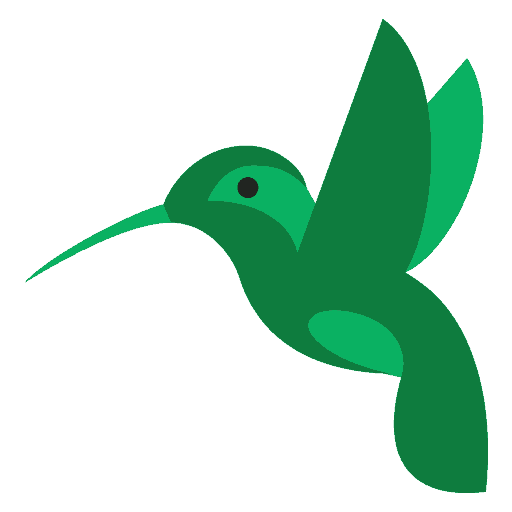
SugarSync is different from iDrive in that it was designed for syncing operations and cloud storage, as opposed to a backup-centric service.
This service is, unfortunately, based in California, though it is available on all the major operating system platforms. It does have an automatic sync and backup folder that’s very similar to Dropbox’s shared folder tool, and will help update files among an unlimited number of devices.
However, there is one thing I don’t like about this provider. It isn’t a zero-knowledge provider, meaning that your data isn’t first encrypted on your local mobile device or computer before being shipped off to the cloud.
Instead, SugarSync uses transport encryption as your data traverses the public Internet, and then encrypts your data once more as it reaches the storage servers. The algorithms used are TLS for transport and AES-256-bit encryption for storage.
But SugarSync is very affordable and offers tiered packages to help you get no more and no less than exactly what you need.
SpiderOak One
SpiderOak One is another service that can completely replace your NAS drive, but it also pairs nicely with NAS devices for three reasons. First of all, this cloud backup provider has the ability to make full backups of NAS devices, and SpiderOak is a zero-knowledge provider.
That means data is locally encrypted before being sent to the cloud, preventing anyone else but yourself from opening it and reading the data.
Secondly, SpiderOak offers a pseudo-free trial. You can actually use the software for free as much as you want, but the catch is you can only use it to make local backups. However, that means it’s a great program to use to backup data to a local NAS device.
And thirdly, this provider even has a courier service, and will mail you terabytes of your data at a time to prevent large file downloads when you are trying to move large volumes of data from one place to another.
Dropbox
OK, OK, I know I may be contradicting myself here a little bit, but I had to include Dropbox in this list, and I’ll tell you why. Even though the security is absolutely awful and it doesn’t have a lot of advanced features, you can still make do with this service if you know how.
I think its simplicity is an advantage for people who just want raw storage space in the cloud, and it comes with an easy mechanism to sync data among connected devices: a simple shared folder.
As much as I dislike this service, it is actually feasible for two reasons: it comes with a generous free plan and you can make do with third-party encryption tools. If you want, you can sign up for 2GB of free space without entering any payment card data whatsoever, and you can even earn an additional 500MB for each friend you refer to Dropbox.
Lastly, I’d like to draw your attention to a tool called Veracrypt. It’s a fork that has its roots in the old utility named Truecrypt, which is now dead and gone. But Veracrypt will allow you to create an encrypted partition on your hard drive.
If you create the encrypted partition within the shared folder and make it smaller than 2GB, any data you save in your Veracrypt encrypted volume will automatically be securely uploaded to the cloud and synced with all of your devices.
Final Thoughts
I am, of course, a massive fan of technology, and love tinkering with anything I can get my hands on. So naturally, I’ve had a lot of fun over the years building my own home network, home-brewed Linux file servers and my own VPN server. I’m also a huge fan of DD-WRT (Tomato is good too, but I think DD-WRT is superior), and think it’s the perfect compliment to a NAS server.
By setting up secure VPN connections to your router, it’s possible to access your home LAN no matter where you are in the world (as long as you have an Internet connection) and download files from a shared drive.
However, if you’re more practical and don’t want to mess around with building your own home network, building your own server, or flashing your router to DD-WRT, then cloud storage is the next best thing.
Actually, it’s better than NAS storage, because it can be accessed from anywhere and comes loaded with tons of features. Lastly, I would like to distinguish between two types of cloud providers: some are cloud storage providers, while some are cloud backup services.
If you’re hunting for a provider that wasn’t mentioned here, make sure you know what you’re getting before you subscribe, and avoid Google Drive and Dropbox like the plague unless you know how to locally encrypt your data first!



