It seems you can’t go anywhere these days without being bombarded by ads. The old staples are always there such as radio and TV commercials but now product placement is more prominent than ever in movies and you even have to watch ad spots before watching Internet videos on sites like YouTube. While these ads are a nuisance, there is another form of advertising known as adware that has the potential to be malicious.
If you’re doing some routine browsing of the Internet and notice an abundance of pop-up ads or daily ‘deals’ it’s likely that your computer has been infected by adware.
Many users make the mistake of blaming the website they’re visiting for displaying the pop-ups and banners but the root cause could be adware running in the background of your computer – usually without your knowledge.
If you’re doing some routine browsing of the Internet and notice an abundance of pop-up ads or daily ‘deals’ it’s likely that your computer has been infected by adware.
Many users make the mistake of blaming the website they’re visiting for displaying the pop-ups and banners but the root cause could be adware running in the background of your computer – usually without your knowledge.
The slippery slope of adware is the fact that most people don’t know it’s installed and thus suffer through annoying browsing, slowed down computer speeds, and the dangers of a third-party watching your browsing tendencies (also known as spyware). Thus, it’s important to search for the adware and destroy it sooner than later, and fortunately, there are a number of ways to go about the extermination.

What is Adware?
One thing to remember is that not all adware is malicious, granted they are all some sort of irritant though. In many cases having to suffer through a 15 second add is the difference between playing a game or video or paying for a game or video. There are three main types of adware by definition:
In Applications
In many cases adware is not a virus or a hidden add-on it’s simply as intended to be – an advertisement. The iTunes or Amazon store is full of useful apps and programs that can be for entertainment (games, music players), information (maps, recipes), self-help (exercise routines, daily inspiration), etc.
A majority of users download the free versions of these apps which nets the developer a whopping $0. The solution on their end then is to include in-app advertisements that recoup some of the costs of developing and distributing the game.
While some users may think the ads are a result of adware, it’s actually an embedded commercial that can only be removed by purchasing the paid version of the app.
The thing about application adware is that in some instances it’s a good thing. Businesses can get substantial discounts by purchasing the ad-supported software and downloading the free version of a game or program lets the user know if they like it before purchasing it much like a demo.
There can be problems when people rack up a number of in-app purchases but that could also happen to watch the home shopping network or going to the grocery store.
For Services
The ads you see on the side of your Facebook page or in your Gmail account are known as software as a service or SaaS. In the eyes of Facebook and Google since they are hosting the data and offering you a service (often for free) they have the right to adorn the page with advertisements. Whether this is adware or not remains to be
seen because when you’re browsing through your Facebook timeline and suddenly a “Still Interested, Don’t Miss Out” ad about something you were watching on eBay appears it can seem kind of creepy.
Luckily personalized ads have more to do with websites stored in your computer’s cache than somebody watching every page you visit and can be removed by clearing the history after every session – which is also annoying.
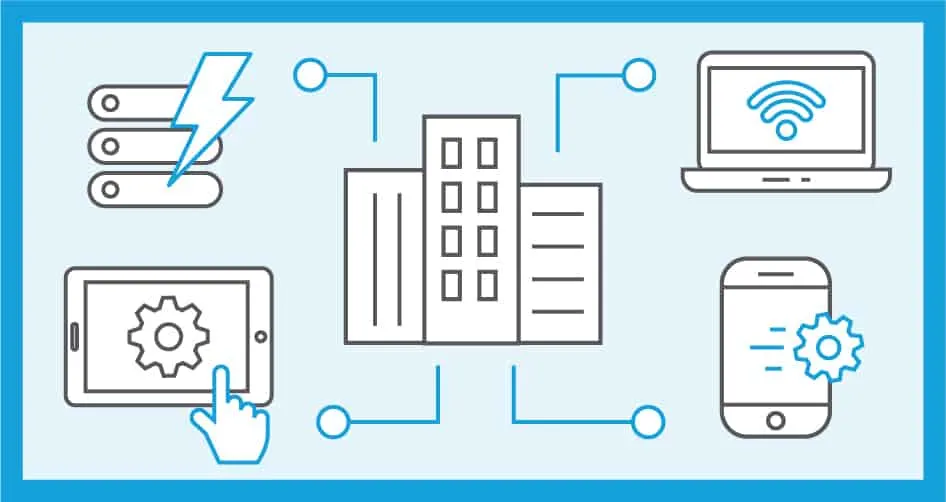
Malware
The main form of adware you’ll want to delete is the one that follows you to every site on the Internet producing pop-ups and banner ads about a wide range of products.
Imagine a furniture salesman following you to the car dealership, the restaurant, and to your in-law’s house when you had no need for an ottoman in the first place! The really malicious adware will then bill your account for the ottoman or track your furniture shopping data at other stores which is why it must be removed.
How Do You Get Adware?
The ads on your applications like games or services such as Skype should only appear when you use those programs as they are embedded within that specific software.
The adware that displays pop-ups and banners has secretly installed itself on your computer usually in the background of another program you’ve downloaded. You may have installed photo-editing software on your computer or a softball stats managing program and deep in the wordy terms of service was probably hidden “you agree to install this third-party software” which most people inadvertently do in a rush to start calculating their on-base percentage. Soon enough, ads are ever-present in your Internet browsing.
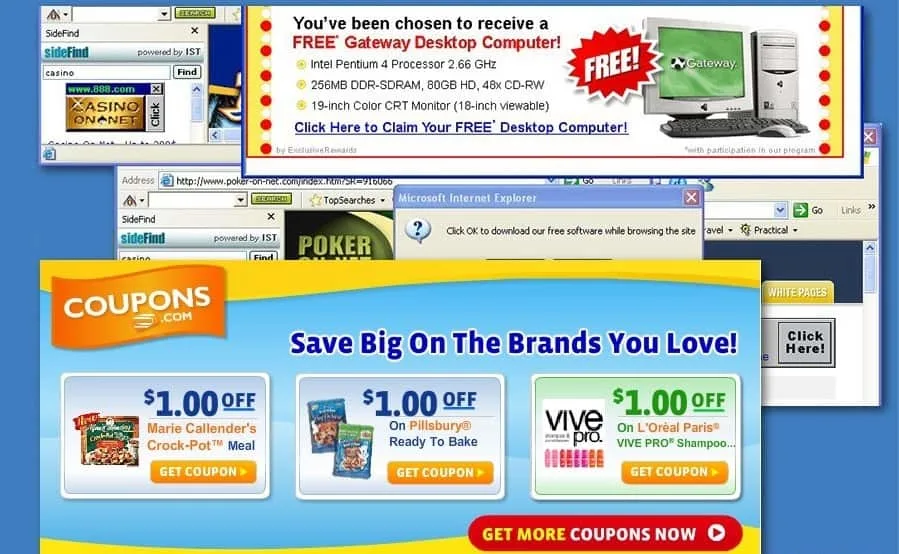
Adware and Its Impact
To many people, adware is nothing but an irritant and a distraction but any program that installs itself unknowingly on your computer should be dealt with harshly. If adware has the capabilities to monitor your web-browsing tendencies and report the data to say they won’t steal your information either to send you physical ads or for more malicious intent?
Much of the adware pop-ups are fake surveys or contest announcements that are seemingly a trap to get at the very least your email address. Plus these unwanted files can corrupt the system and should be dealt with vigilantly.
5 Best Ways to Remove Adware
With adware, it’s best to take the ‘better safe than sorry’ approach. Plus, it’s unmistakeable that your computer will run faster and more efficiently once the unwanted software is removed and you’ll enjoy more peaceful Internet browsing. Here are the top tips for Adware Removal:
With Adware Removal Programs

Adware is an extension that is added to the browser when installing a program. Luckily these extensions can be easily sifted out and removed while possibly maintaining the functionality of the original software you desired (video editing, games, etc.). This will require the download of a noted adware removal program with some of the most popular being AdwCleaner, Bitdefender, and Adware Removal Tool.
The unfortunate thing about modern adware is that they’re programmed to slip under the cracks of or block altogether the removal software. Therefore the processes must be killed first with additional software such as Rkill or SpyHunter.
Once these programs are run another anti-malware software such as Malwarebytes or Hitman Pro to remove any lingering trojan horse bugs or rogue security plants. Restarting the computer should regain full browsing functionality.
*Note – your computer may have to be put into safe mode for the software removal tools to work. This is accomplished by hitting F8 during the booting sequence which takes away all network availability.
By Deleting the Program
Depending on the type of adware it can either be installed as a standalone extension or embedded in the program in which you first acquired it. Therefore another way of removing unwanted adware is to delete the program altogether.
Of course, this requires knowing which download likely caused the adware infection which means you’ll have to pinpoint the time when the pop-ups and banners started occurring. Programs can be uninstalled from the Control Panel of your operating system.
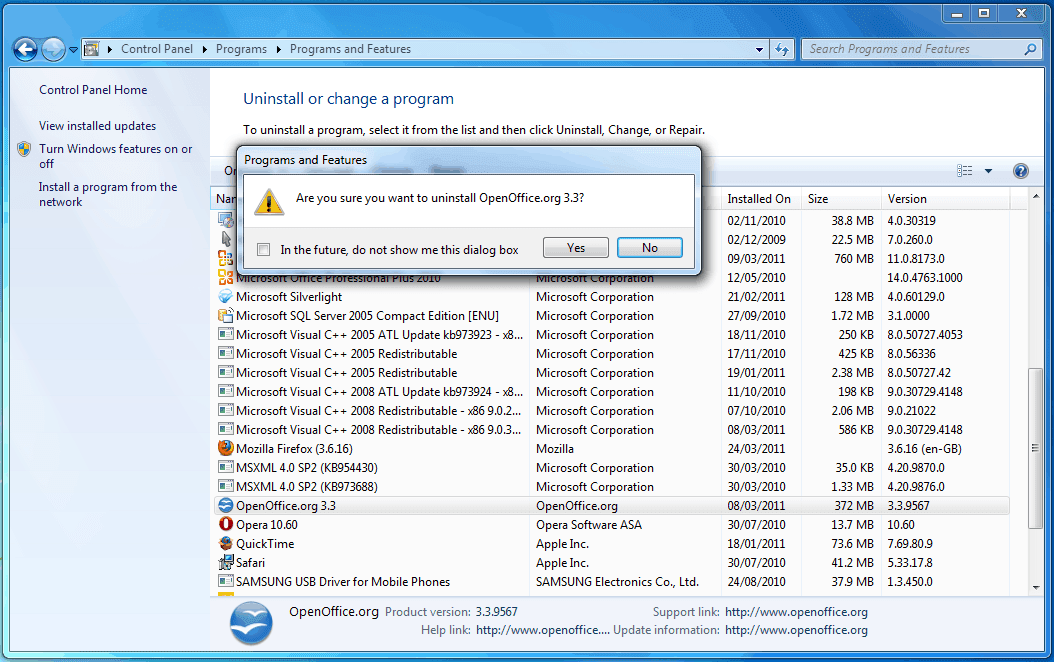
With a System Restore
Your computer has a nice ‘do-over’ option known as system restore which basically serves as a time machine for the operating system. System restore resets the computer to the settings of a previous date either a couple of days ago or a couple of weeks ago or longer.
To remove adware you can restore the computer to a date before you downloaded the infected program or first noticed pop-up banners appearing. System Restore is located in Start Menu > Programs > Accessories > System Tools and it’s important to choose a date before the issues occurred.
By Reinstalling Windows
Unfortunately, there are some elaborate forms of adware that nestle themselves so deep in the system that they can’t be found and eradicated. It’s then when the user is presented an interesting choice – trudge on with the annoying pop-ups and advertisements or reset the entire system and start over.
Reinstalling Windows is an option if the adware has compromised your computer’s functionality and if you don’t have a lot of important files and data stored on the hard drive. Even if your computer has thousands of files they can be backed up and saved though.
Reinstalling Windows is the last resort that will return your computer to new by running the initial disk – although losing all your files, folders, programs, and settings in the process.
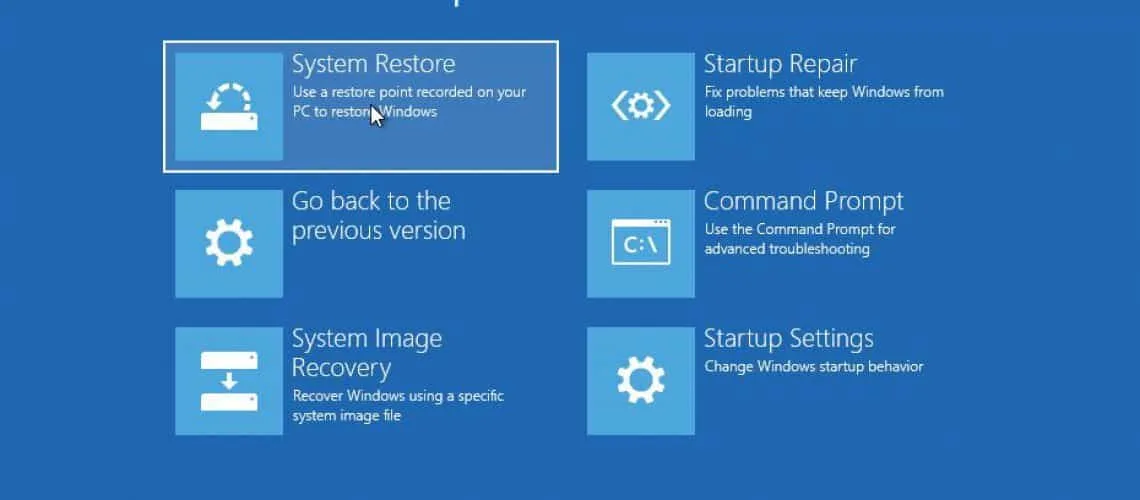
Being Vigilant In the Future
In the future, downloading from only trusted sites and fully reading the terms of service will be your best way of not removing adware, but preventing it in the first place. Beware of all downloads and click wisely because with great online connectivity comes great responsibility.
Do you still need help? Here are some of the best Antivirus and Antimalware Softwares on the market today.

