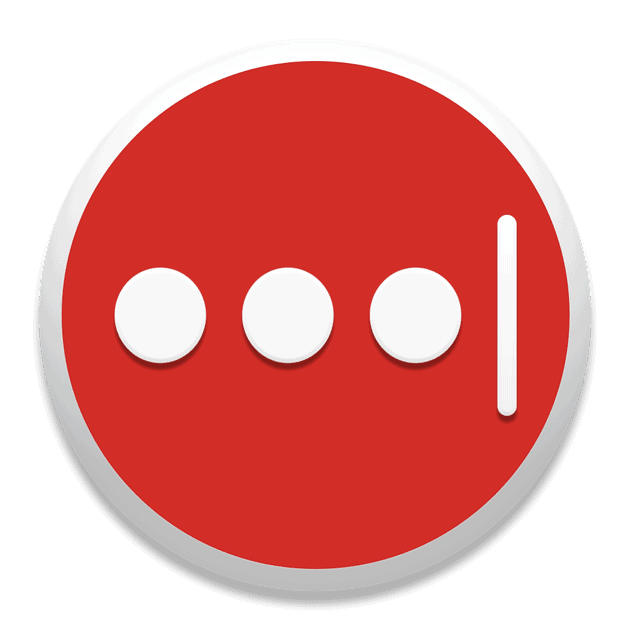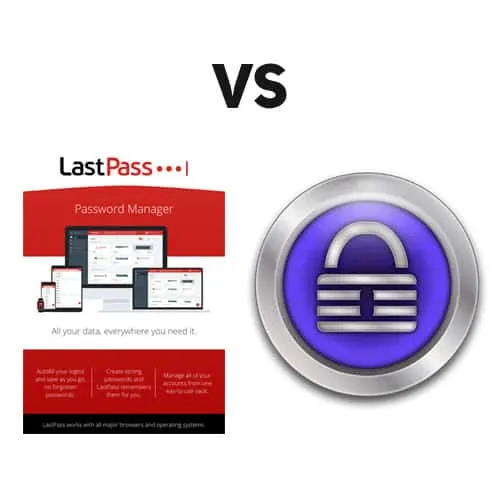I’d first like to say that I’m a huge advocate for using password managers. Not only do they make it easier and faster to login to your favorite websites and services with auto-fill features, but they also provide a lot of additional benefits. For instance, most password managers come with an auto-generate feature that creates an extremely complex random password.
In addition, they bolster your security. Instead of needing to cache passwords in your browser, which makes it easier for attackers to steal login credentials, you can store them in an encrypted database secured by a master password that is virtually impossible to crack. Furthermore, password managers help protect against a username and password theft from keyloggers.
Keyloggers are extremely dangerous because they run in the background, and covertly record every single keystroke you press on your keyboard. Since password managers use auto-fill and copy/paste features, a keylogger can’t record your login information. I think that password managers are a staple of modern Internet security, and that they should be used by everyone who owns an electronic device.
But which one is the best? Well, that depends on your goals and needs. Today, we’re going to take a look at two of the most popular password management solutions: KeePass and LastPass.
Pricing
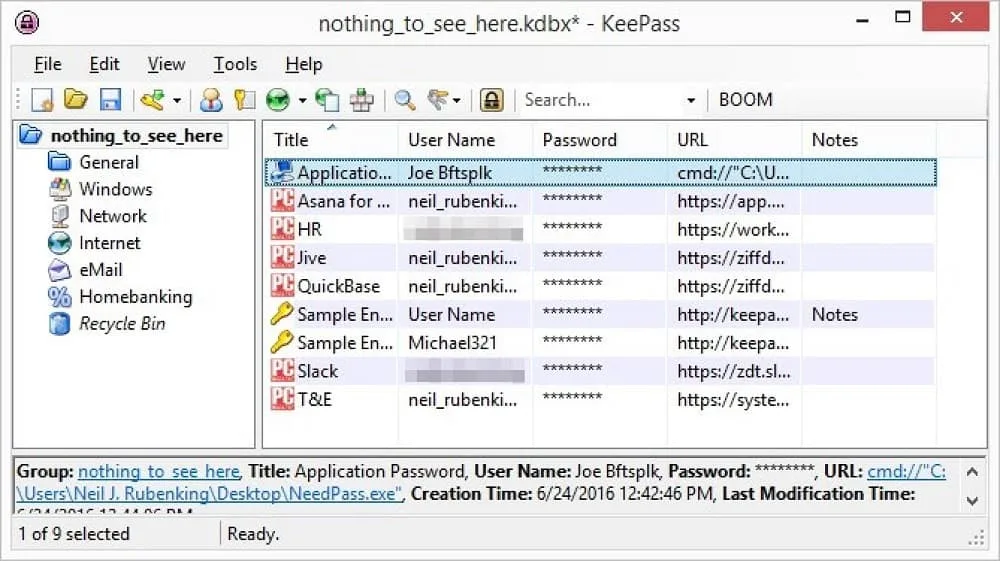
Digital services like VPNs and cloud storage usually have nuanced and varied pricing structures. But the difference in pricing structures between LastPass vs KeePass are nominal, and insignificant in my opinion. First off, note that KeePass (and its other versions like KeePassX) is completely free.
It operates on a freeware model, meaning that you don’t have to hand over a single penny to download and start using it.
Naturally, as you’d expect, being a free service means that the developers don’t have a big budget to improve the software and add loads of extra features. On the other hand, know that LastPass also offers a free version. Although, the free version doesn’t have as many features as the paid versions.
The following outlines the subscription plans for LastPass:
- Enterprise edition: $48.00 per year ($4.00 per user per month) (For the latest prices and discounts, check here)
- Premium single-user edition: $12.00 per year ($1.00 per user per month) (For the latest prices and discounts, check here)
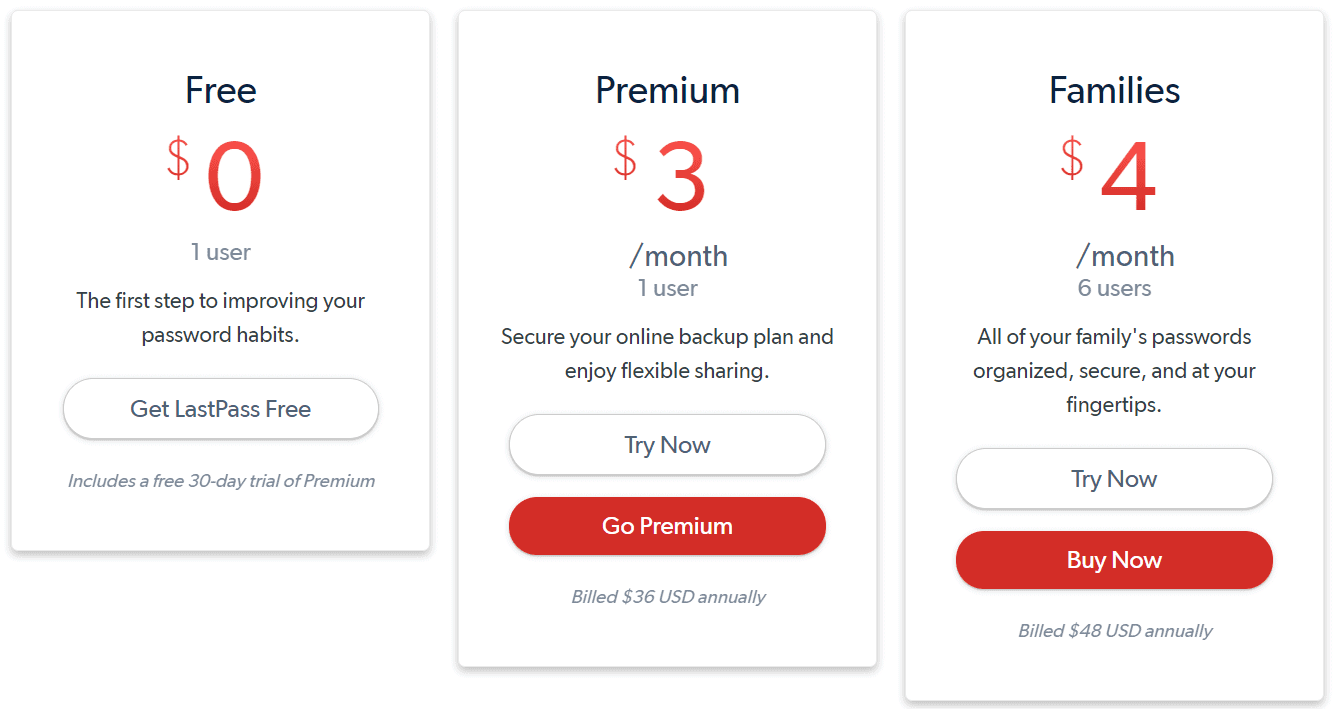
If you’re just a home user, finding a premium password manager for just $12.00 bucks a year is a pretty darn good bargain. Consider that most people spend more on a single dinner, tank of gas, or trip to the grocery store. A single dollar doesn’t buy much these days, but it will get you a full month of premium password management.
So who wins the pricing war? This is a pretty subjective decision, but I’d have to go with LastPass. They have free pricing just like KeePass, but also include dirt cheap pricing for both home and enterprise users. But are those costs justified? Let’s make that determination by looking more closely at each password manager’s features.
Features
The first feature I’d like to draw attention to is the ability to operate as a cloud service. KeePass lacks this ability and only operates as a stand-alone application. As such, it’s going to have fewer features than LastPass – but that’s to be expected since we’re comparing a free tool to a premium tool.
Both password managers include the ability to randomly generate strong and complex passwords, the ability to copy and paste those passwords into forms, and both securely stored passwords with encryption via a master password.
Past that, KeePass doesn’t have that much to offer. Nevertheless, KeePass stores more information than raw usernames and passwords. The following outlines fields that are included in each key:
- Group or key ring
- Title
- Username
- Password
- URL
- Password complexity meter
- Personal comments
- An expiry date field
- The ability to attach files for storage in the encrypted password database entry (can be used to store ancillary personal information, such as membership data)
And that’s really all there is to KeePass. I suppose you could use the comments field and various other fields contained within each entry to hold other types of data. For instance, you could use a database entry to store your credit card number or membership information.
However, LastPass actually includes features that were designed for different types of records other than passwords. In addition, LastPass comes with auto-fill features for your browser, as opposed to the copy/paste procedure with LastPass.
And because your database lives in the cloud, not only can you access your personal database from multiple platforms and devices, but you can even share passwords with multiple accounts.
For summary, the following are the features included in LastPass that aren’t included with KeePass:
- Passwords are stored securely in the cloud
- Includes auto-fill features
- Easily sync data and share passwords with other users
- Multi-platform support and a web interface
- Designed to store other types of sensitive data, like payment card data, membership information, insurance information, Wi-Fi passwords, etc.
- Biometric reading via fingerprint for database access
- Auto-change passwords
How Does LastPass compare to Others?
KeePass Syncing Workaround
One of the greatest disadvantages of KeePass as compared to LastPass is its inability to operate in the cloud. Instead, it is only a stand-alone application. As such, that makes it very difficult to keep a central database of usernames and passwords, and the obvious alternative isn’t a very elegant solution.
If you really wanted to, you could run a separate instance of KeePass on multiple computers. You’ll need special versions of the software to run it in another environment other than Windows too, such as KeePassX for Linux. Naturally, the problem of keeping password databases properly synced arises.
It would really be a pain to manually re-enter all of your login credentials into each separate instance of KeePass. And every time you edited or added a key, you’d need to update the database instances on other systems.
Alternatively, you can install KeePass to a flash drive, but this also presents some problems. If you try to launch the wrong version of KeePass on different operating systems, you’re in for a headache. However, it would be possible to simply save the password database file on a thumb drive, and never save a local copy on the hard drive of the computers you’re using.
That said, there is a much more elegant solution.
If you already have a cloud storage service, why not just save your password database in the cloud? Cloud storage typically costs more than LastPass, so if you don’t already have cloud storage, I’d recommend finding a free service.
I don’t trust Google Drive or Dropbox anymore because of past data scandals, but I suppose you could use them to sync an encrypted password database.
And the best part is that you’d be able to sync the database among multiple operating systems and devices since cloud storage applications usually have web portals that are independent of the host system.
How does KeePass compare to others:
Final Thoughts
I’m a big fan of KeePass and have used it for longer than I can remember. However, even though I’ve used KeePass in conjunction with cloud storage and am biased, I have to say that LastPass is the superior option. Even if you’re just looking for a free password manager, I’d still recommend LastPass over KeePass.
If you just want basic password storage, the free version of LastPass will take care of all your needs. KeePass will too, but I’d still recommend opting for LastPass. It would be a real pain if you decided to get the premium version of LastPass down the road, and had to subsequently manually reenter all your password data into a new system.
Plus, because it is a cloud service, you won’t have to manually setup syncing with LastPass like you’d need to with KeePass.
For reference, here are the reasons why I think LastPass is the better option:
- Operates in the cloud and is operating system independent
- You won’t need to rebuild your database if you decide to choose the premium version
- LastPass syncs to all your devices since it uses a web interface
- LastPass accommodates free users in addition to premium and enterprise users
- LastPass includes auto-fill features as well as automatic password update features
Any way you look at it, LastPass is the superior option. But don’t get me wrong – I don’t think KeePass is bad at all. If you aren’t happy with LastPass for any reason, then I beg you to at least use KeePass. Everyone should be using a password manager these days, and KeePass is better than nothing at all.