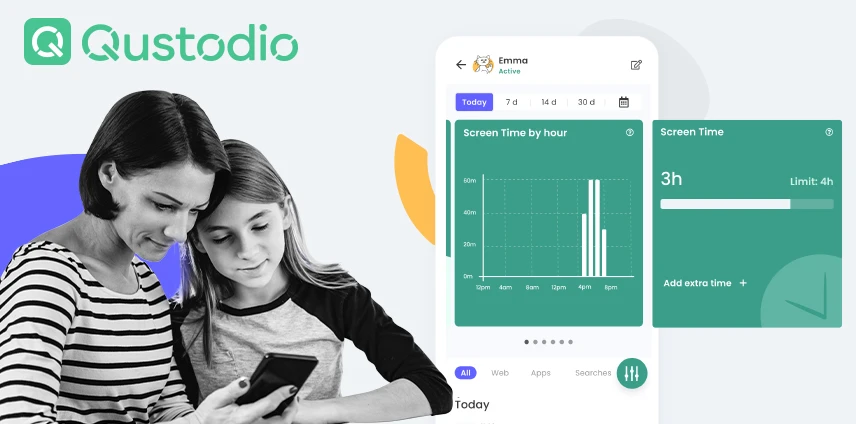- Qustodio vs Famisafe Compared - June 27, 2022
- Qustodio vs Circle Compared - June 27, 2022
- Qustodio vs Life360 Compared - June 27, 2022
Qustodio and Life360 are both apps that allow you to track your family, but they work differently. While Qustodio (full review here) offers a wide range of features from GPS tracking to monitoring social media and internet usage, Life360 focuses more on providing a simple way to keep track of where your family members are.
Bottom Line Up Front: So, which app is right for you? It depends on what you’re looking for. If you want an app with many bells and whistles, Qustodio is probably the better choice. But if you want a way to make sure your family is safe and knows where each other are, Life360 is a better option.
Over 4 million parents trust Qustodio’s parental control tools to keep their kids’ screen time safe and balanced on every device—all from a single dashboard.
Main Differences Between Qustodio vs Life360
The main differences between Qustodio vs Life360 are:
- Qustodio offers many features beyond simple location tracking, whereas Life360 only offers location tracking.
- Qustodio can monitor internet usage and social media activity, whereas Life360 cannot.
- Qustodio is available on Android, iOS, Mac, Windows, Chromebooks, and Kindle devices, whereas Life360 is only available on Android and iOS devices.
- Qustodio is a paid app, whereas Life360 is free to use.
Qustodio Overview

Qustodio is a parental control app that offers a wide range of features to help you keep track of your family’s online activity and location. Qustodio can monitor internet usage and social media activity. It also offers GPS tracking, so you can see where your family members are at all times.
Qustodio is available on Android, iOS, Mac, Windows, Chromebooks, and Kindle devices. It is a paid app that offers a yearly subscription that breaks down to under $10 per month.
Features
Qustodio offers a vast amount of features for the price. Their comprehensive suite allows parents to monitor and filter internet usage, track GPS location, set time limits on device usage, see who their kids are talking to online and on their phones, and receive real-time alerts if there is suspicious activity.
Qustodio also offers a Panic Button feature that allows your kids to send you an alert if they’re in a dangerous situation. And, if you have more than one child using Qustodio, you can create profiles for each child that allow you to set different restrictions and filters depending on their age and maturity level.
Here’s a breakdown of some of the most critical features of Qustodio.
Internet filters
Qustodio allows you to block certain websites and categories of websites (e.g., violence, gambling, porn). You can also set time limits on internet usage so your child can focus on more important things, like homework, family interaction, and bedtime.
Social media monitoring
Qustodio can monitor your child’s activity on Facebook, Twitter, Instagram, Snapchat, WhatsApp, etc. You can see who they’re talking to, what they’re saying, and what they’re posting. You can also set limits on social media usage, so your child doesn’t become addicted to their devices.
GPS location tracking
![]()
Qustodio uses GPS to track your child’s location in real-time. You can see where they are on a map, and you can set boundaries and geographic limits so your child can only go to certain places. You can also receive alerts if your child leaves a pre-determined area.
Time limits
Qustodio lets you set time limits on how long your child can use their device each day. This doesn’t just limit their time on the internet. It limits their screen time altogether by disabling their phone once they’ve used it too much.
Once the time limit is reached, the phone will be locked, and your child will have to wait until the next day to use it again. This is a great way to encourage balance in your child’s life and prevent screen addiction.
App usage monitoring
Qustodio shows you which apps your child is using and how much time they’re spending on each one. You can see which apps are being used the most, and you can set limits on app usage, so your child doesn’t become obsessed with one particular app.
Qustodio also lets you block specific apps so your child can’t use them. This is a great way to prevent access to inappropriate content or harmful apps.
Panic button
The Qustodio Panic Button is a physical button that your child can press to send you an alert if they’re in a dangerous situation. The button will send you a text message or email with your child’s location, and it will also trigger an alarm on their phone, so you can find them quickly.
This feature is excellent for giving your child a sense of security, and it can also help keep them safe if they’re lost or in trouble.
Qustodio Care Plus (US Market Only) – Priority Support
Do you want help going through the whole setup process and understanding how things work? This is the option to select.
Multi-parent Management (Only for android)
Not everyone has parents living under the same roof. This multi-parent management feature is golden.
iOS calls and Management
Keep an eye on what your kids are doing on iOS and see immediately if there is anything weird going on.
Real-time alerts

Qustodio offers real-time alerts for a variety of situations, including:
- Suspicious activity
- GPS location outside of a predefined area
- Time spent on device over the limit you set
- Social media posts with inappropriate content
- Apps that are being used too much
You can also customize the alerts you receive, so you only get the most important ones to you.
App design and ease of use
The Qustodio app is easy to use, and it’s designed for parents of all levels of tech expertise. It’s simple to set up, and you can manage your child’s account from your phone or computer.
The app also offers a variety of reports so you can see how your child is using their device and the internet. You can see which websites they’re visiting, which apps they’re using, and how much time they’re spending on their device.
You can also use the app to set limits on internet usage, social media usage, app usage, and screen time.
Pricing

Qustodio offers a small free trial, and their paid plans start at $54.95 per year for up to 5 devices. You can upgrade your plan to include up to 10 or 15 devices if you need it. Compared to other parental control apps, Qustodio offers a great number of features for the price and excellent value.
Over 4 million parents trust Qustodio’s parental control tools to keep their kids’ screen time safe and balanced on every device—all from a single dashboard.
Life360 Overview
Life360 is a family locator app that allows you to keep track of where your family members are at all times. You can see their location on a map, and you can receive alerts if they leave a pre-determined area.
The app also offers features like:
- GPS location tracking
- Timestamps for each location
- Route history
The app is designed for families with children, and it’s a great way to keep track of your kids when they’re out and about. It’s also useful for families with elderly relatives who may need help getting around.
Location safety features

Even though Life360 doesn’t have the breadth of other parental control apps’ features, it’s an excellent family locator. It’s simple to use, and it’s very accurate.
The app also offers a few features that other apps don’t, like the ability to see your family members’ location on a map, time stamps for each location, and route history. These features are great for keeping track of your family members and making sure they’re safe.
Private Circle
One of the best features of Life360 is the Private Circle. This allows you to invite only certain family members to see your location, and it’s a great way to keep track of your kids without sharing their location with the world. Everyone in the private circle can see the real-time location of everyone else.
Extended Circles
Life360 also offers Extended Circles, which allow you to share your location with specific people outside of your family. This is a great way to let your friends and extended family know where you are.
Location history

Life360 also keeps track of your location history to see where you’ve been and how long you were there. This is a great feature for tracking your movements. You can view your past trips and see stops you made along the way.
Place alerts
Life360 allows you to set places on the map, like home, school, work, Grandma’s house, the babysitter, or any other important place. Then it will send you alerts when a member of your Private Circle arrives or leaves this place.
This is a great way to keep track of your kids and make sure they’re where they’re supposed to be.
Driving safety features
Life360 also compiles driving statistics, which is a great feature for families of teens. You can see how many miles they’ve driven, how many times they’ve hit the brakes hard, and how many times they’ve exceeded the speed limit.
This is a great way to monitor your teen’s driving and make sure they’re staying safe on the road.
Family driving summary
Life360 also offers a family driving summary, which is a great way to see how your entire family is doing on the road. You can see how many miles everyone has driven, how long everyone has been driving, and how many times each person has hit the brakes hard.
This is a great way to ensure you’re setting a good impression for your older children who may need some more experience on the road.
Individual driver reports
If you want more detailed information about a specific driver, Life360 offers individual driver reports. You can see how many miles they’ve driven, what kind of driving they’ve been doing, and how their driving compares to other members of the family.
This is a great way to get more information about your teen’s driving, make sure they’re driving safely, reward them for their safe driving, and encourage them to make better decisions.
Drive details
You can see the start and end time, the start and end location, the route is taken, and the duration of each trip. This is a great way to track your family’s movements, make sure they’re going where they’re supposed to be going without any unnecessary stops on the way, and see how long they’re spending at each location.
Pricing

Life360 is free to download and use, but it offers a premium subscription for $5 per month or $50 per year. The premium subscription includes features like:
- Advanced location tracking
- Location sharing with anyone, not just family members
- Location history for up to a year
- Driving statistics for up to a year
- Unlimited location alerts
- Private messaging
- No ads
A premium subscription is a great option if you’re looking for more features. However, if you’re looking for basic tracking features, the free version is more than enough.
Alternatives
There are a lot of different parental control and family tracking apps on the market. If you’re comparing Qustodio and Life360 (which isn’t exactly a direct comparison), you may also want to look at some of these other alternatives first.
Some of the other popular parental control and family tracking apps include OurPact, Kidslox, Screen Time Labs, and Boomerang.
If you’re looking for a more comprehensive solution that includes features like content filtering, time limits, and app blocking, you may want to consider a different option like Norton Family or Kaspersky Safe Kids.
Finally, if you’re looking for an app that only tracks the location and doesn’t offer any other parental controls, you may want to try something like Find My Friends or Google Family Link.
Kidslox

If you’re looking for an app that can track location and block apps, Kidslox is an excellent option. It offers a scheduling feature that lets you set time limits and allows you to choose when your children are allowed to use their phones throughout the day and when they’re not.
This is a great way to ensure that they eat a healthy snack immediately when they get home from school and do their homework or chores, rather than sitting on the couch with their phone.
It’s available on both mobile and desktop devices.
Screen Time Labs

Screen Time Labs is an app that lets you track screen time, set limits, and block apps. It also allows you to assign tasks for each child that have to be completed before earning their screen time. You can set schedules, pause their connection, and view their geo-trips, much like Life360’s drive details feature.
Boomerang
Boomerang is an app that lets you track location, set limits on screen time, and block apps. It’s available on both mobile and desktop devices. While it’s compatible with iOS, some features are only available on Android.
You can reward or take away screen time as needed with time-outs and extensions. It will even monitor text messages and flag inappropriate words to notify you.
Safe browsing and safe searching are a given with built-in Samsung Knox technology. Still, you can also approve or deny app usage on demand.
Google Family Link

Google Family Link is an app that allows you to manage your child’s screen time and the apps they can use. It also allows you to track their location, but only on Android devices.
When it comes to screen time, you can set daily limits and bedtimes and manage the apps they can use. You can also approve or deny app usage on demand.
You can see where your child is for location tracking and set up alerts for when they leave or arrive at a specific location. You can also see their location history for the past 30 days.
Norton Family

Norton Family is an app that offers a variety of features, including screen time management, content filtering, app blocking, and location tracking. It’s available on both mobile and desktop devices.
You can set time limits, bedtimes and create schedules for your child. You can also filter out inappropriate content based on your preferences and set up app blocking, so they can’t access certain apps.
FAQ
There are many options when it comes to tracking your family and managing their screen time. Shopping for the one that’s right for you can be overwhelming. These frequently asked questions can help you narrow down your options.
Question: What is the best app for tracking location?
Answer: The best app for tracking location is Life360. It offers a variety of features, including geofencing, drive details, and location history. For free, it’s one of the most comprehensive solutions on the market.
Question: What is the best app for managing screen time?
Answer: There are a lot of great apps for managing screen time, but Qustodio is one of the best. It offers features like time limits, app blocking, and location tracking.
Question: What is the best app for tracking a child’s phone?
Answer: The best app for tracking a child’s phone is Kidslox. It offers features like location tracking, app blocking, and a scheduling feature to ensure that, even if they’re home alone, they check off their chores before they get screen time.
Question: What is the best app for filtering content?
Answer: The best app for filtering content is Norton Family. It offers a variety of features, including content filtering, app blocking, and location tracking. It’s available on both mobile and desktop devices.
Question: What is the best app for monitoring text messages?
Answer: The best app for monitoring text messages is Boomerang. It offers features like content filtering and flagging inappropriate words. It’s available on both mobile and desktop devices.
Final Thoughts
If you’re looking for a parental control app with more features, Qustodio is better. It offers time limits, app blocking, content filtering, and location tracking.
If you’re looking for a parental control app that’s more focused on location tracking, Life360 is the better choice. It’s a simple and accurate family locator that offers geofencing, drive details, and location history.
Over 4 million parents trust Qustodio’s parental control tools to keep their kids’ screen time safe and balanced on every device—all from a single dashboard.