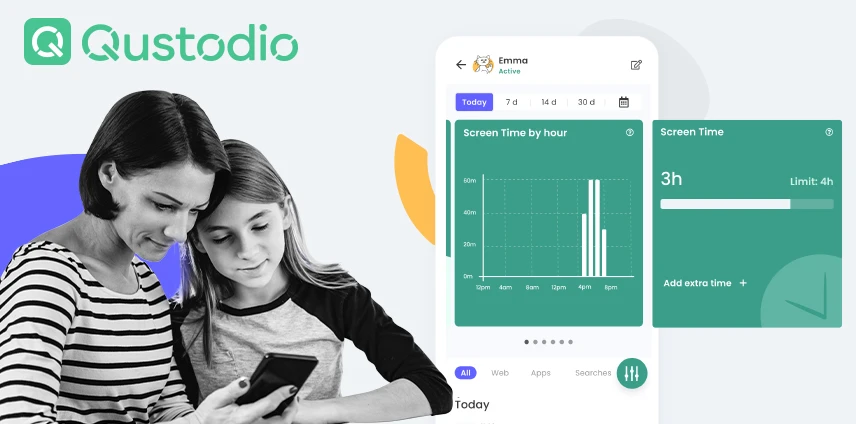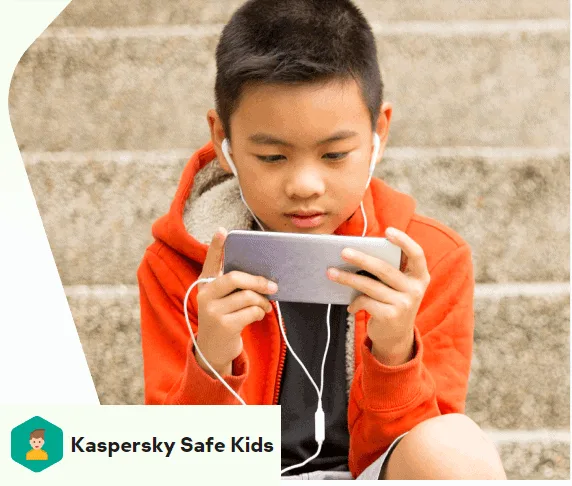- Qustodio vs Famisafe Compared - June 27, 2022
- Qustodio vs Circle Compared - June 27, 2022
- Qustodio vs Life360 Compared - June 27, 2022
Qustodio and Circle are two of the most popular parental control apps on the market. They allow you to protect your children from the dangers of the internet while still giving them some freedom. But which one is right for you?
In this comparison, we’ll review the features of each app and how they compare in terms of price and ease of use.
Bottom Line Up Front: Qustodio is my top pick for parental control apps. It offers more features than Circle, such as the ability to track your child’s location. However, Circle is easier to use, making it a better choice for parents who aren’t as tech-savvy.
Over 4 million parents trust Qustodio’s parental control tools to keep their kids’ screen time safe and balanced on every device—all from a single dashboard.
Main Differences Between Qustodio vs Circle
The main differences between Qustodio vs Circle are:
- Circle offers a time limit feature and the ability to pause the internet, whereas Qustodio does not.
- Qustodio offers a call and text monitoring feature, whereas Circle does not.
- Qustodio is more expensive, whereas Circle has a wider range of prices and is cheaper.
- Qustodio only provides three days of trial, whereas Circle offers a 14-day trial or a 30-day money-back guarantee.
- Qustodio only offers app usage, whereas Circle offers app usage and an in-home device.
Overview
Qustodio is a popular parental control app that offers many features. These include blocking websites, setting time limits, and monitoring your child’s activity. It also has a built-in GPS tracker to locate your child’s phone.
One of the main advantages of Qustodio is that it can be used on multiple devices, including phones, tablets, and computers. It also has a user-friendly interface, making it easy to set up and use.
The downside of Qustodio is that it is one of the most expensive parental control apps on the market. It also doesn’t have some of Circle’s features, such as pausing the internet.
Feature Breakdown
Qustodio offers many useful features for parents who are worried about their child’s cell phone use.
Website Blocking
You can use Qustodio to block specific websites or categories of websites. This makes it easy to keep your child from accessing inappropriate content online and gives you peace of mind regarding what they’re looking at.
Time Limits
With Qustodio, you can set time limits for specific apps or categories of apps. This is a great way to make sure your child isn’t spending too much time on their phone.
This also ensures that the things your child is doing on their phone are productive or worthwhile things, rather than simply doom scrolling through their numerous social media accounts.
Activity Monitoring
Qustodio will send you notifications if your child tries to access a blocked website or exceeds their allotted time limit. This allows you to constantly be aware of what they’re doing and take action if necessary.
Location Tracking
Qustodio has a built-in GPS tracker that can locate your child’s phone. This is an excellent feature if you’re worried about them losing their phone or if they’re in an area that you’re not comfortable with.
It also goes without saying that this is a great way to ensure they’re always where they’re supposed to be, whether that’s at school, work, home, or with a friend.
Call and Text Monitoring
Qustodio can track both incoming and outgoing calls and texts. This is a great way to make sure your child isn’t being contacted by someone they shouldn’t be.
It also allows you to see who they’re talking to and what they’re saying. This can help determine if your child is being cyberbullied or if they’re in any danger.
Qustodio Care Plus (US Market Only) – Priority Support
For those of you that need Qustodio help, you can get this feature and get step-by-step help to set everything up.
Multi-parent Management (Only for android)
For kids that have parents in multiple houses, this multi-parent management feature makes life so much easier.
Design and Ease of Use
Qustodio has a very user-friendly interface that is easy to navigate. The dashboard is well-designed and gives you all the information you need at a glance. This makes it easy to set up and use, even if you’re not technologically savvy.
The feature navigation is also easy to use and intuitive. This means that you won’t have any trouble finding the features you need or using them effectively.
Device Compatibility
Qustodio is compatible with both Android and iOS devices, so you can be sure you can use it, even if your family has a mixture of device types. You can even access the app via your Windows or Mac computer, so you’ll have access to all of the information you need at your fingertips.
Plans and pricing
Qustodio is one of the most expensive parental control apps on the market. It starts at $55 per year for up to 5 devices and goes up from there. You can choose plans for up to 10 or 15 devices, depending on what’s right for your family.
Qustodio also offers plans for schools, which helps enhance student safety when using district-owned devices. This safety extends to off-campus use, so schools can always be sure their students are using devices responsibly.
Over 4 million parents trust Qustodio’s parental control tools to keep their kids’ screen time safe and balanced on every device—all from a single dashboard.
Circle Overview

Circle is a newer parental control app that has quickly become popular due to its low price and wide range of features. These include setting time limits, filtering content, and pausing the internet.
Even though Circle hasn’t been around for as long as many other well-known parental control apps, it’s quickly gaining a reputation for being one of the best.
Feature Breakdown
Circle offers many valuable features for parents worried about their child’s cell phone use.
Internet Content Filtering
Circle gives you the ability to filter the content your child can see online. This includes things like blocking specific websites or categories of websites. It also includes limiting the apps, games, and streaming services they’re allowed to access.
You can choose default filters based on age groups, like a child, teen, adult, and none. Still, you can also set up custom filters by user to ensure that you restrict the content that’s most important to you.
Time Limits
Circle also allows you to set time limits on how long your child can use their phone each day. This can help ensure they don’t spend too much time on their phone and get distracted from important things like school or work.
You can also set bedtime limits so that your child’s phone use doesn’t interfere with their sleep. This is a great way to ensure they get the rest they need. You can set up different schedules for each user and even set up separate weekday and weekend bedtimes.
Pause the Internet
Circle also allows you to pause the internet for a specific user or all users on the network. This can help ensure your child is only using the internet when appropriate.
For example, if you want to make sure your child is doing their homework, you can pause the internet until they’re done. Or, if you’re having a family dinner, you can pause the internet so that everyone is present and not distracted.
Focus Time
Circle also offers a feature called focus time. This allows you to set specific times of day when your child is allowed to use their phone. During focus time, they can only use the devices you’ve approved.
This is a great way to ensure your child uses their phone responsibly and isn’t getting distracted by it throughout the day.
Rewards
Circle also offers a rewards system that allows you to give your child positive reinforcement for good behavior. You can choose from a list of rewards, like extra time on their phone or a special privilege.
History, Usage, and Location Reporting
Circle also offers a history feature that allows you to see what your child has been doing on their phone. This includes things like which apps they’ve been using, how much time they’ve spent on each app, and which websites they’ve visited.
You can also see the location of your child’s phone, so you know where they are at all times. This can help ensure they’re where they’re supposed to be, like at school or at home.
Design and Ease of Use
Circle has a user-friendly interface that makes it easy to set up and use. The app is also designed to be very intuitive, so you shouldn’t have any trouble navigating it.
It’s simple to understand, but Circle also has a comprehensive website full of valuable tips and instructions to help you get the most out of the app.
Device Compatibility
Circle is compatible with both Android and iOS devices and Mac and Windows computers. This ensures that you can track every device in the home, not just your child’s cell phone.
Plans and Pricing

The essential difference with Circle is that you purchase an in-home device and a subscription to manage every device connected to your home internet connection. There’s no limit to the number of devices you can connect or manage, as long as you have the device at home.
You can purchase a 3-month and 12-month subscription and the device and get a 30-day money-back guarantee.
You can also use only the app and pay monthly or yearly. It still comes with unlimited devices, making it a pretty good value.
Alternatives
There are a lot of parental monitoring apps on the market, so it’s an important design you have to make for yourself. You may want to look into some of these other options before choosing the right one for you.
Norton Family Premier

Norton Family Premier is an app designed to help you manage your child’s screen time. It also allows you to monitor their online activity and protect them from online predators.
This app also allows you to set rules for your child’s internet use and enables you to pause the internet. It’s available for Android and iOS devices as well as computers.
Net Nanny

Net Nanny is another parental control app that helps you manage your child’s screen time. It also filters content, sets rules, and monitors activity. The unique thing about Net Nanny is that it also blocks apps and websites with an excellent analysis tool, which helps prevent your child from accessing inappropriate content.
It’s available for Android, iOS, Mac, and Windows devices.
Kaspersky Safe Kids

Kaspersky Safe Kids is an app designed to help you keep your child safe online. It allows you to monitor their activity, set rules, and filter content. You can also set a safe area for GEO location tracking for notifications when your child goes somewhere they shouldn’t.
This app is available for Android, iOS, Mac, and Windows devices.
Protect your kids online and offline with award-winning parental controls. Get flexible tools that help you safeguard their activities, monitor their behavior and teach them self-control.
FAQs
Question: Is it Worth it to Pay for a Parental Control App?
Answer: This isn’t easy to answer because it depends on your specific needs. All of the parental control apps listed here offer a free trial to try them out before you buy.
Question: What are the Different Types of Parental Control Apps?
Answer: There are three main types of parental control apps: those that monitor and report on activity, set rules and limits, and filter content. Some do two of the three or all three, and each has its own benefits and drawbacks.
Question: What are the Benefits of Parental Control Apps?
Answer: The main benefits of parental control apps are that they can help you monitor your child’s activity, set rules and limits, and filter content. They can also help you keep your child safe online by providing alerts when they go somewhere they shouldn’t or by blocking inappropriate content.
Question: What are the Drawbacks of Parental Control Apps?
Answer: The main drawback of parental control apps is that they can be expensive. The other main disadvantage is that they can be complex to set up and use. You may need to get some time familiar with the app before using it effectively.
Question: What is the Best Parental Control App?
Answer: There is no definitive answer to this question because the best parental control app will depend on your specific needs. However, all of the apps listed here are reputable and effective.
Question: How do I Set up a Parental Control App?
Answer: Setting up a parental control app will vary depending on the app you choose. However, most apps will require you to create an account and add your child’s device to the app. Once the device is added, you can then set rules and limits.
Question: Do I Have to Install the Parental Control App on My Child’s Phone?
Answer: Yes, to use a parental control app, you must install it on your child’s device. This is necessary to monitor and filter their activity.
Final Thoughts
Parental control apps are a valuable tool for parents who want to monitor their child’s activity and keep them safe online.
While they can be expensive and complex to set up and use, they offer many benefits that make them well worth the investment. If you’re looking for a way to protect your child better online, a parental control app is good to start.
Over 4 million parents trust Qustodio’s parental control tools to keep their kids’ screen time safe and balanced on every device—all from a single dashboard.