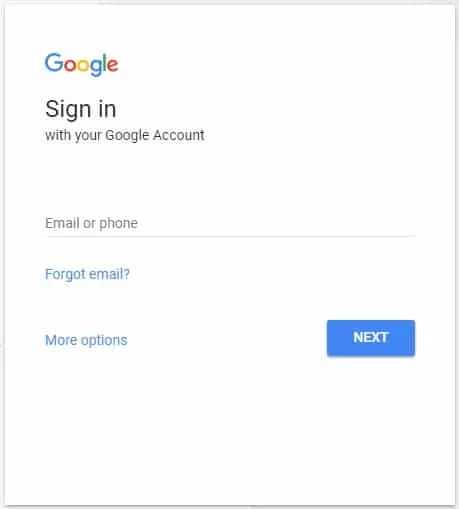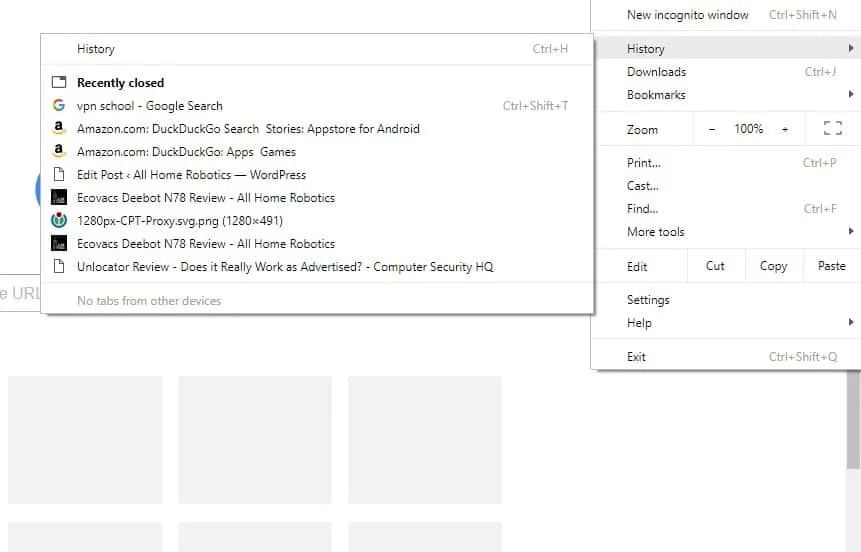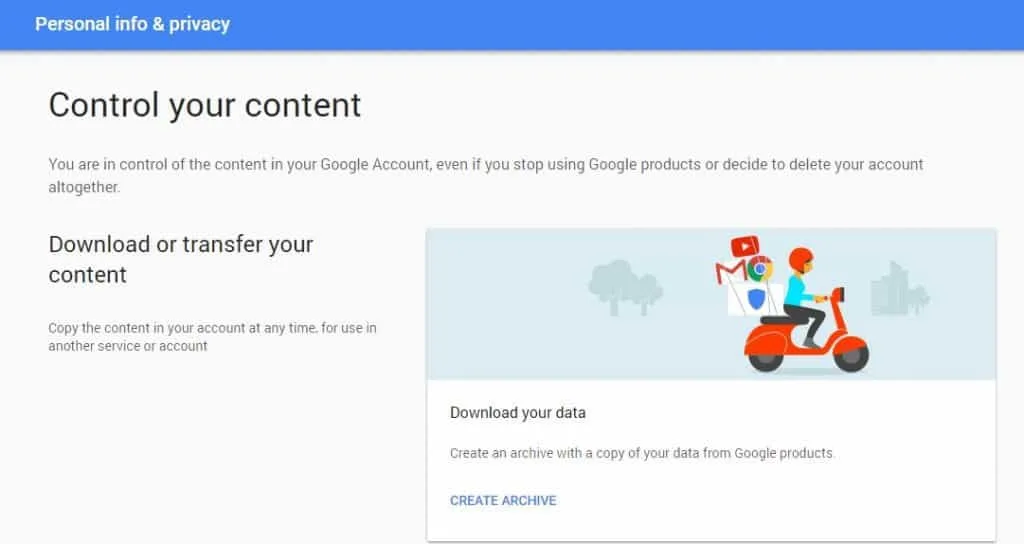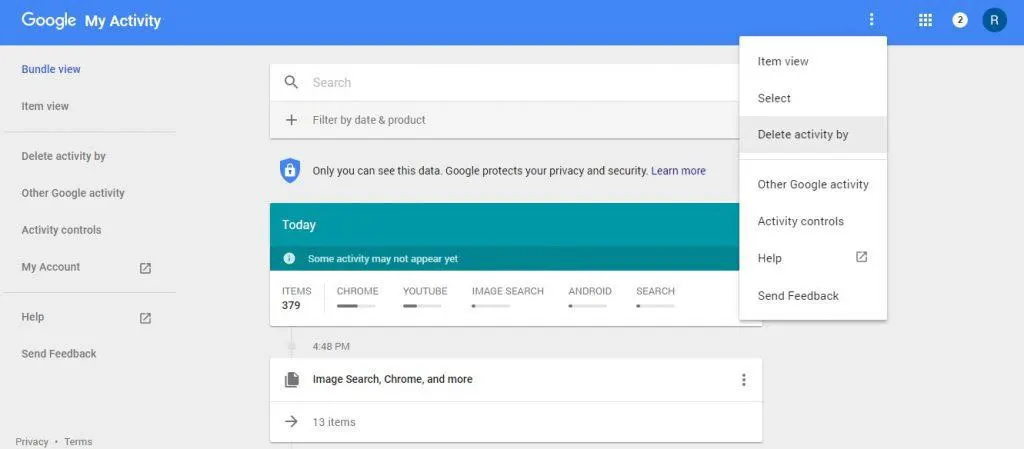Where would we all be without Google? Since the Internet became mainstream and available to the average Joe, web surfers have depended on search engines to help them locate the content they seek. In the Internet’s infancy, Yahoo ruled the kingdom, but, was then overthrown by Google.
It’s strange to think that there are entire generations of youngin’s who can’t fathom a world where Google doesn’t exist.
Most of us use Google without a second thought. It’s just become part of the way we interact with the digital world and is most people’s portal to information. However, there are plenty of other search engines that don’t have privacy drawbacks, such as DuckDuckGo.
At any rate, the average user doesn’t understand that the Google search engine can absorb and track a frightening amount of information regarding your online browsing habits.
Google’s Services Are Intertwined
One of Google’s greatest features is also one of their greatest drawbacks, which is essentially the ability to create a user profile that keeps settings and preferences the same across a wide array of Google services.
For instance, Google offers a lot of digital services including Google Search, Gmail, YouTube, Google+, and more. All of these accounts are linked to your Google ID.
Whether you knew it or not, Google actually caches and stores all of your search history. Yep, I know. That’s pretty scary, isn’t it? Personally, I don’t like the idea that every term I’ve searched for on Google is sitting in a database, tied to my Google account. Why on Earth would Google need this information, anyway? Well, there are several reasons, and some of them are good while others are invasive.
The first reason Google caches search history is to improve the user experience, which is Google’s number one priority. The better user experience they provide, the more users will use their search engine. In turn, Google can attract more advertising revenue.
By caching Google searches and linking them to your profile, it’s easier to find websites and keywords that you’ve already searched for. Nevertheless, in my humble opinion, the job of caching search terms should be left to your web browser, if you even want it cached at all.
But it seems that there are darker ancillary reasons that Google wants to store users’ searches. Apart from the purpose of analytics that will help them spot trends and find ways to improve their service, you must understand that Google has been forced to collude with the federal government in the past.
I’m sure most of you have heard about Edward Snowden, who blew the whistle on NSA wiretapping scandals.
The whole program is pretty darn complex, but suffice it to say that a lot of domestic US firms (Google, Yahoo, Microsoft, and many others) were forced to forfeit reams of sensitive customer information. In fact, in some cases, the NSA built back-doors into these digital services to spy on citizens’ data.
It’s unclear how much power and capabilities the NSA has into these systems, especially with the recent change in national leadership.
But it’s safe to say that at one time, the federal government could access most, if not all, of your Google data (search history, files stored on Google drive, emails, etc.). Can I say with certainty that Google is handing over all of your search terms to the federal US government today?
No, but therein lies the problem. Google lost a lot of trust with the public when the PRISM wiretapping scandals were uncovered, and now most people would rather take precautionary measures by deleting their search history.
For reference, here are just a few of the terrifying types of information that Google collects regarding its users:
- Google search history
- Voice-activated commands and searches
- Records of your coordinates and location (which can be spoofed with a VPN)
- The websites you visit
- Device data and information (type, model, etc.)
- Your IP address (which can be spoofed with a VPN)
- The videos you watch
- All of the ads you tap or click on
I don’t know about you, but just reading that list sends a shiver down my spine and twists my stomach in knots. I abhor the idea that a company has the right to track all of that information about me. And look, I staunchly advocate following the law.
You, like the majority of other people, probably aren’t up to any criminal activities online like visiting back-alleys of the Internet, the deep web, illegal black market e-commerce sites, or other nefarious activities.
Even so, you still have a right to privacy. As such, we’re going to be focusing the rest of the guide on how to delete your search history in Google.
Downloading Your Keywords
I would also like to point out that you can download your list of search terms. Why would anyone want to do this, you ask? Perhaps to take a stroll down memory lane and see what terms you searched for on Google years ago? Not exactly. You see, it’s possible to download your search history to verify if you’ve been the victim of an attack.
By looking through your search history, you can find out if someone else has been using your account. In turn, this could point to evidence that you’ve been victimized by a hacking attack. Other times, it might simply reveal that someone close to you is untrustworthy, and has used your account.
At any rate, finding strange search terms that you’re sure you never typed into Google will help verify that someone else has been using your account.
Step 1: Log into Gmail. You can access most of your Google settings from within the Gmail web interface.
Step 2: Access the “My Account” page. This page can be found by clicking on the small settings icon in the top right, which is identified by 9 small squares in a grid. The icon is located immediately to the right of the Google search bar.
Step 3: Next, click on the “Manage your Google activity” link. The link is located in the “Personal info & privacy” section and is the second item within these settings. Doing so will pull up a new web page.
Step 4: Next, find the “Download or transfer your content” section. You’ll see a link labeled “CREATE ARCHIVE.” Click on this link, and you’ll be directed to a new page.
Step 5: On this page, you can see all of the information that Google stores about your account. Feel free to make archives of your bookmarks, calendar information, Google Drive data, contacts, location history, maps, YouTube data, and search history. However, for the purposes of this guide, we’ll only be selecting the data labeled “Searches.”
Step 6: Choose a method to download your data. One option is to email yourself a download link. After the download has completed, you can view all of the Google searches made since you registered for your account.
Deleting Your Search History in Google’s
You may want to backup various portions of your Google data by downloading it. However, I would strongly urge you to delete the data from Google’s servers. I didn’t see any value in keeping a copy of my search history because there’s no practical purpose I have for keeping that data archived.
At any rate, use the following steps to delete your search history from Google:
Step 1: Visit the “My Account” page, as you did in steps 1 and 2 in the previous section.
Step 2: Click on the “GO TO MY ACTIVITY” link. You can find it under the “Personal info & privacy” section.
Step 3: From the “My Activity” page, click on the 3 vertically aligned dots in the top right corner. They are located to the left of the Google Apps icon.
Step 4: Next, click on the “Delete activity by” option in the menu that popped up.
Step 5: Choose a period of time that you wish to delete your data. I personally just wiped it all out. Also, make certain that you click on the “All products” option. Doing so will allow you to select specific Google data that you wish to delete.
Step 6: Finally, click on the “DELETE” button.
Final Thoughts
Presto! And there you have it – you have now successfully deleted your search history, as well as any other data you didn’t want Google to track and store. I’m a little disappointed that Google buried these settings and options so deep within a maze of menus. It seems that they hid it on purpose, as a means to dissuade the vast majority of their users from tidying up their data.
As a final thought, you may want to consider two additional best practices for security and privacy. Firstly, I’d ask that you consider deleting all of the cached Google data, and not just your search history. And lastly, consider that you can hide your true location data from Google. If you use a VPN service every time you connect to a Google service, your true IP address will be masked.